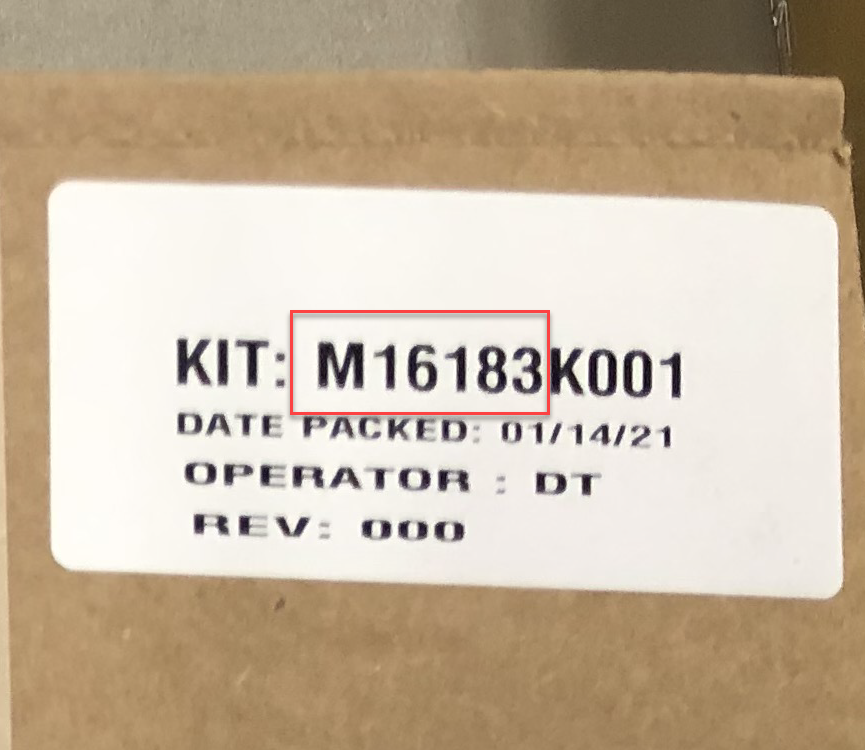There are two ways to find documents on the new GOLD:
1) Keyword Search
Keywords are a list of terms associated with a particular document loaded into the GOLD system to help you find what you're looking for.
Steps:
- Locate the search box at the upper right corner of the screen
- You can change the search parameters in the drop-down box to the right of the search box. Choices are:
- "ALL WORDS" (default) - This means that the system will search for documents that contain all of the words you type either in the document title, description or search word field.
- "ANY WORD" - This means that the system will search for documents that contain any of the words you type either in the document title, description or search word field. This will return a broader search than "ALL WORDS."
- "EXACT PHRASE" - This means that the system will search for documents that contain the exact phrase of the words you type, in order, either in the document title, description or search word field. This will return the narrowest search.
- Type a portion of the title, the first six characters of the kit part number, or terms that you associate with the document.
- Click Search.
- Select the appropriate document from the results returned.
- Click the PDF icon to view or print the document.
Search Tips:
- Don't worry about the letter case; GOLD is not case-sensitive
- For kit installation guides, type the first 6 characters of the kit part number, found on the label or on the packing list.
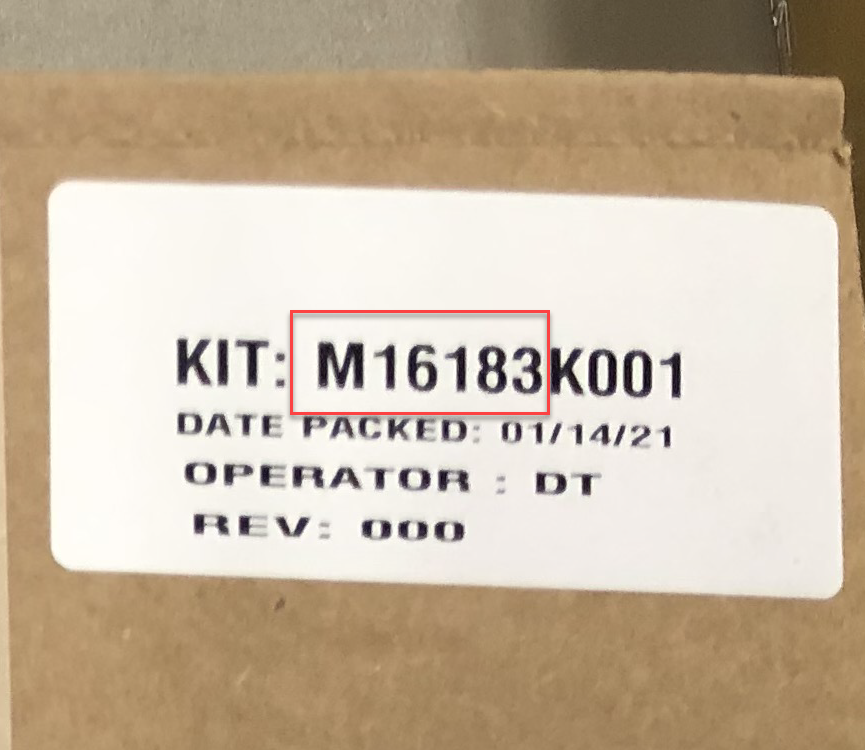
- If you want a certain type of document to be returned in your search, add the appropriate document code:
- MDE = Technical Document (e.g. Parts Manual, Installation Guide, Programming, Troubleshooting, etc.)
- PT = Parts Manuals
- FE = Field wiring diagram
- P = Promotional Brochure
- SP = Sales tool (e.g. Informational memos, Promotion summary, etc.)
- GPL= Price List
- C = Gasboy
Search Folders Overview
To use the folder structure for GOLD:
- Select the proper user group. Internal users select "GOLD (Gilbarco Employee)". Access to documents is based on access privileges assigned to you.
- You will see a compressed list of libraries on the left side of the screen.
- Click on the "+" sign to the left of the folder name to expand the folder.
- Select from the list of folders as appropriate.
If you have further questions about finding documents or selecting keywords contact:
gso.goldfeedback@gilbarco.com
Close Window